Profile
Overview
The Profile section contains the relevant data associated with the user. This part contains the profile profile-details-label and profile-settings-label sections.
You can access the Profile or the Settings through the user dropdown menu of the main header bar.
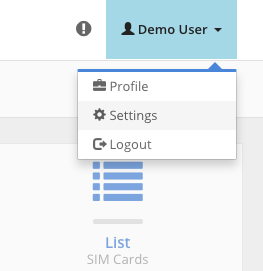
User dropdown menu.
Details
The user profile contains information such as user name and phone name. You can view all of the following fields, but only some are editable:
- Name - Name of the user.
- Email address - Email of the user.
- Organization - Organization of the user. The organization of the user cannot be changed.
- Phone Number - User contact fixed phone number.
- Mobile Number - User contact mobile phone number.
- Fax Number - User contact fax phone number.
- Date registered - Date when the user was registered. This date is not editable.
Settings
The profile settings are related to the user platform settings such as notifications, API and date format.
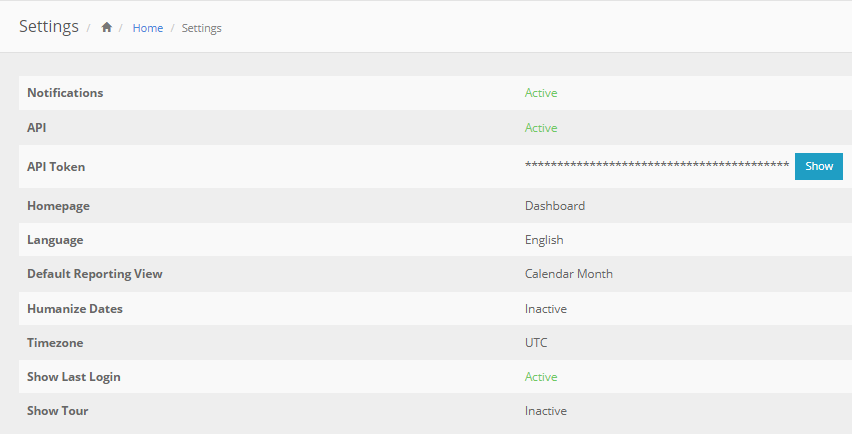
Notifications
Activate this setting to receive email when a notification occur (e.g. SIM card active and SIM card blocked). This setting is enabled by default.
API
Activate this setting to get access to the API, when activated the user gets an API token. This setting is disabled by default, for security reasons.
Home Page
Choose the default when you enter in the platform. This setting is set to the ‘Dashboard’ page by default.
Language
Platform language in case the user interface cannot detect the language (e.g., English and Portuguese). This setting is set to ‘English’ by default.
Account Granularity
This let you choose how the platform display certain information (e.g. usage in SIM cards list, dashboard reports, etc.).
There are two types of granularity:
- Calendar Month (from day 1 to the end of the current month)
- Billing Cycle (depends on the SIM Card rate plan) Default value is set to ‘Calendar Month’.
Humanize Dates
Activate this setting to convert the platform dates in a more friendly text representation (e.g. converts ‘2015/06/16 14:30’ to ‘two days ago’). This setting is disabled by default.
Time zone
Chose the time zone in which the platform dates are represented. This setting is set to UTC by default.
Show Last Login
Show the last login date on the platform. This setting is enabled by default.
Show Tour
If you need to see the tutorial tour again, enable this settings. This setting is enabled by default for the first login of the user.