Dashboard
Overview
The Dashboard is a dynamic page that shows the user an overview of all the relevant information of its account.
The dashboard includes cards with the most important statistics at the top and after that three columns with widget that include events, graphs and tables. You can configure the reporting period and set the dashboard to automatically update the cards and the widgets.
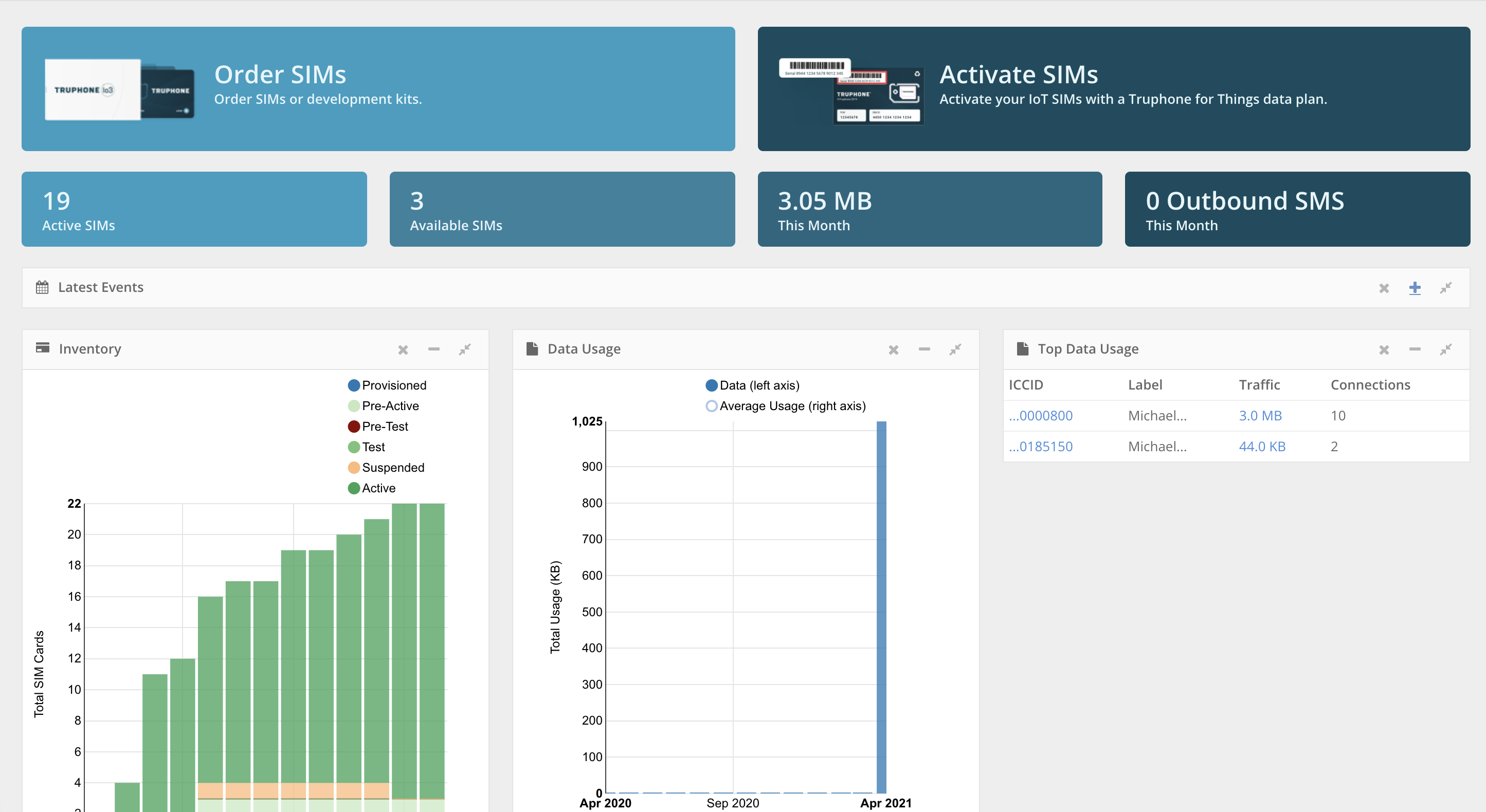
Dashboard layout.
Cards
Below are the cards that are typically configured on the dashboard.

Dashboard cards.
Active SIMs
This card shows the number of SIM cards that are in the “Active” state.
Available SIMs
This card shows the number of SIM cards that are in "Suspended", "Provisioned" or "Pre-Active" states.
Data
This card shows the amount of data (in KB, MB or GB) that the devices have used in the current month.
SMS
This card shows the number of SMSs that the devices have sent in the current month.
Widgets
Below are the widgets that are typically available on the dashboard.
Latest Events
This widget has two tables.
The left-hand table shows the latest triggered rules (e.g., New Call Detail Record and New Location). You can click in ‘Configure” to go to the Rules section to create or modify alerts. You can also click in ‘View All’ to go to a page that lists all the alerts visible to the user.
The right-hand table shows the last account notifications (e.g., SIM card active and SIM card blocked). You can click in ‘View All’ to go to a page that lists all the alerts visible to the user.
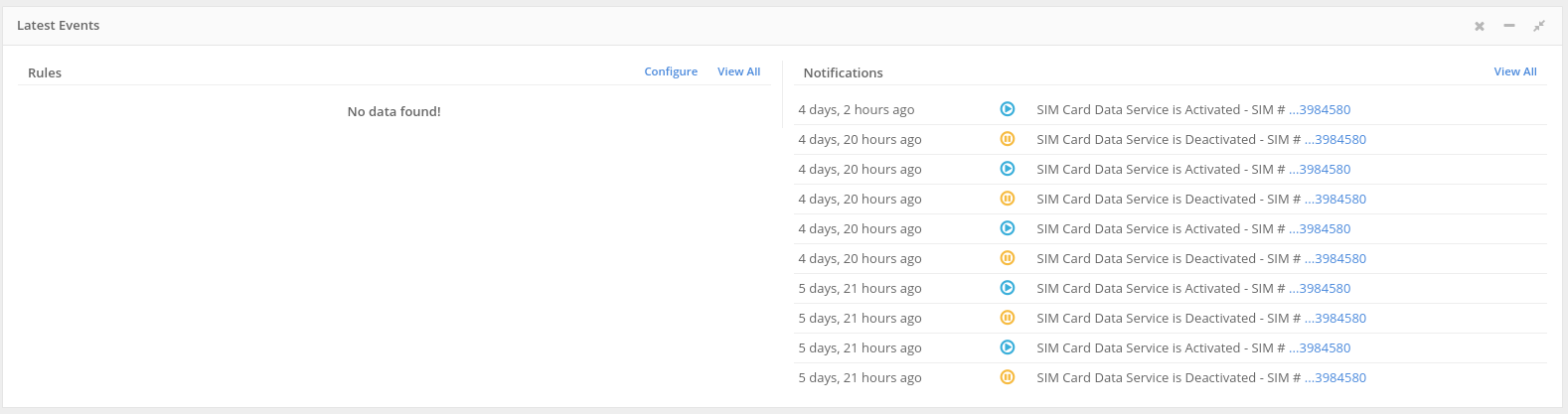
Dashboard latest events widget.
Data Usage
This widget shows a graph of the total data usage per month, in MB, for all the SIM cards in the user account.
SMS Usage
This widget shows a graph of the total SMS inbound and outbound usage per month, for all the SIM Cards in the user account.
Inventory
This widget shows a graph of the total active and inactive SIM cards in the user account.
Charges
This widget shows a graph of the total paid amount for the last invoices.
Top Data Usage
This widget shows a table with the current month top SIM cards that used more data traffic.
Top SMS Usage
This widget shows a table with the current month top SIM cards with more SMS usage.
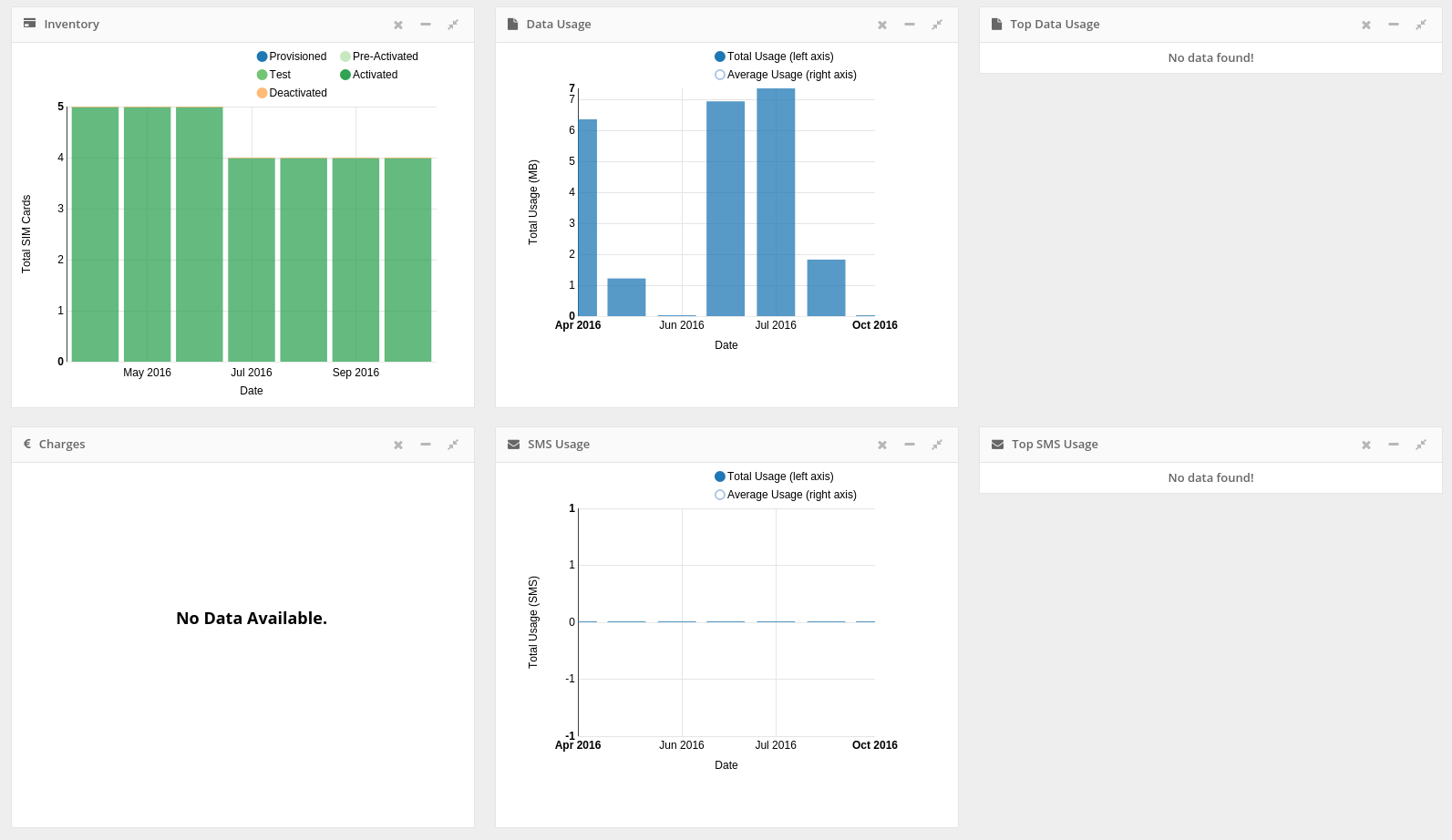
Other dashboard widgets.
Widgets Actions
Each widget has a header to allow one to perform actions.
Widgets header.
Drag
Click in the header of the widget to drag it. The new location of the widget will be stored for the current user and for the current device.
Note This function cannot be done in the Latest Events widget.
Minimize
Click on the minus sign in the upper right corner on the widget header.
Maximize
Click on the expand sign in the upper right corner on the widget header. This creates a new page with only this widget and all the available space of the browser. You can click on the same sign to restore the widget to its original size and position.
Buttons
You can set the reporting period and the refresh timer of the dashboard, manually refresh or reset the dashboard and add new widgets.
Dashboard widgets.
Reporting Period
You can set the reporting period of the widgets that show historic information. The reporting period can be set to 6 months, 12 months, 24 months and ‘Everything’ (i.e., shows all available data). By default the reporting period is set to 6 months.
Refresh
Autmatically
You can set the dashboard to auto-refresh the widgets every 5, 15 or 60 minutes or set it off. By default the auto-refresh option is disabled.
Manually
You can refresh manually the dashboard widgets by clicking on the "Now" button.
Reset
Click on the Reset button to reset all of the customization done in the dashboard page.
Custom Widgets
Besides the default widgets, you can customize one with the information you need. To do this click on the New Widget button, located in the upper right corner of the page or in the Report session.
Note When creating new widgets the dashboard customization will be reset.
Billing Cycle
If you previously set your account granularity as ‘Billing Cycle’ (see Account Granularity) and your organization has Rate Plans with different billing cycles a new dropdown will appear.
Dashboard Billing Cycle dropdown.
This dropdown includes all the billing cycles available in you organization. The selected billing cycle changes the default report graphs and cards in the dashboard, including only the SIM cards and the elements associated with that billing cycle.